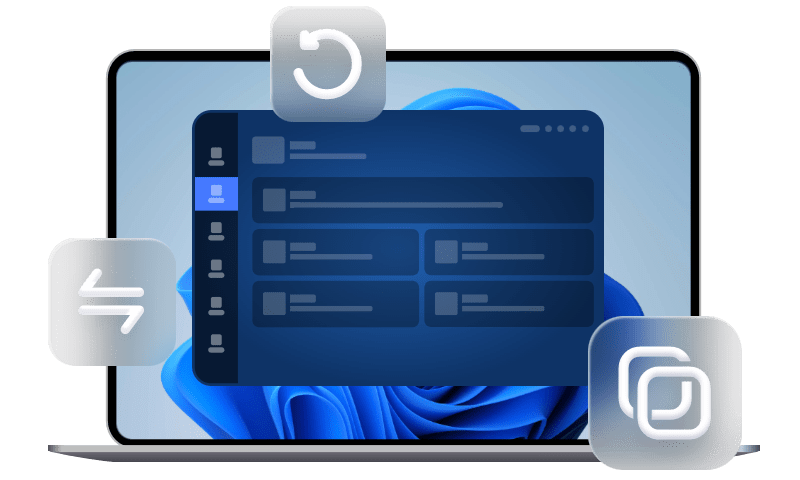How to Transfer OS from SSD to New SSD in Windows (3 Steps)
Want to transfer operating system from old SSD to new SSD on Windows 11/10/8/7 without reinstalling everything on C drive? Learn how to transfer OS to new SSD, AOMEI Backupper is a good helper.
Why need to transfer OS from SSD to new SSD?
Unlike hard disk drive, SSD (Solid State Drive) has no moving parts and stores information in a microchip, which makes it much faster and more durable. Besides, SSD works without noise, allowing for reading and writing all day long, and the data storage integrity will be maintained for a long time. Thus, many users want to use SSD for OS and HDD for storage.
If you are using SSD for OS, you may want to transfer Windows from one SSD to another in the following situations:
-
✍ Old SSD is running slow, failing, or showing SMART errors
-
✍ Need more storage space due to limited capacity on current SSD
-
✍ Want to move OS to a faster or larger SSD
Among SSD disks, the NVMe SSD that operates across the PCle bus has a fast reading and writing speed. You can search best NVMe SSD online and get one if you have enough budget. The NVMe SSD with M.2 PCI-E x4 slot is the best option.
Best OS migration software for Windows 7/8/10/11🏆
To migrate OS from SSD to new SSD, cloning is the simplest way as long as you find a reliable OS migration software. Considering the secure boot issue, AOMEI Backupper Professional is a great choice. It provides you with 2 ways for this cloning task. You can choose System Clone or Disk Clone feature, depending on the items you want to clone and the disk space of the target disk.

-
System Clone: It clones only the operating system, system settings, installed apps, and personal files on the system partition(s).
-
Disk Clone: It clones the entire system disk, not only system partition(s) but also other data partitions, thus requiring more disk space.
-
You are allowed to clone system between two MBR or GPT disks, or clone MBR disk to GPT and vice versa.
-
You can easily migrate OS to smaller SSD because this software clones only used sectors by default.
-
If the target disk is large, you can choose to clone all sectors of system partition or disk by "Sector by Sector Clone".
-
It supports all SSD brands (Samsung, WD, Toshiba, Crucial, etc) and different interfaces (SATA or NVMe),
Download and install the best OS migration software - AOMEI Backupper Professional now! It supports all editions of Windows PC (32-bit and 64-bit of Windows 11/10/8.1/8/7/Vista/XP). For server users, try AOMEI Backupper Server.
How to transfer OS from SSD to SSD step by step
Before moving OS to SSD, insert your new SSD into the computer and make sure it can be detected. For a laptop, you need an external enclosure or adapter to connect SSD to your laptop.
🌟Note: It is OK if the new SSD is not initialized. AOMEI Backupper will initialize it as an MBR disk by default during the cloning process. However, if your computer is using UEFI boot mode and you need a GPT disk, you may initialize it with Windows Disk Management in advance.
Now learn how to transfer operating system to SSD as follows.
- Launch this software, select “System Clone” under “Clone” tab.
Tip: If you want to clone all contents on the system disk, select "Disk Clone" instead. This feature can help you clone hard drive to SSD or clone SSD to larger SSD, etc.
- Select the new SSD disk as the destination path and click "Next" to continue. The program will automatically select the source drives that need to be migrated.
Tip: If the new SSD is not empty, the program will prompt you all partitions on the SSD will be deleted. Click "OK" to continue if you have already backed up important files beforehand.
- Here is the operation preview which shows you the OS drives will be transferred to SSD. At the lower-left corner, "SSD Alignment" is highly recommended to accelerate your new SSD’s write/read speed. Then, click "Start Clone" to migrate OS to SSD in Windows 10 or other systems.
Tip: "Make full use of disk space" will be available if the new SSD is larger than the old SSD and add unallocated space to system partition automatically. "Sector by sector clone" is also optional to clone every byte.
* Please note the System Clone or Disk Clone feature can only be demonstrated in the trial version. You will be asked to upgrade to full version of AOMEI Backupper Professional to launch the cloning process. Just click Upgrade with Discount Now.
That's how to move OS to SSD with AOMEI Backupper.
Boot from the cloned SSD
One last thing, please shut down your computer after finishing.
>> For a laptop, swap your old SSD for the new SSD and boot from it.
>> For a desktop, you can still use the old SSD as a secondary drive for backup and storage. Just change boot order in BIOS to boot from the new SSD.
Further reading
System clone vs. system image, which is better?
The main difference between system image and system clone lies in their processes.
- System Image: Creates a backup (image) of the entire OS and all files, which need to be restored onto the new SSD. This process involves creating an image file and then restoring it onto the new drive.
- System Clone: Copies the entire OS and associated files directly from the source drive to the new SSD, eliminating the need for a separate backup and restore process. This method results in a fully operational copy of the OS on the new drive without the intermediate step of creating an image file.
Choosing system clone over system image offers several advantages when transferring the OS to a new SSD:
✍ Ease of Use: System clone is typically more straightforward than creating a system image.
✍ Time Efficiency: System clone often takes less time to complete than creating a system image, making it a quicker option for transferring the OS.
✍ Direct Transfer: System clone directly transfers the entire OS and associated files to the new SSD, whereas system image creates a backup of the OS that needs to be restored onto the new drive.
Challenges of transferring OS to a new SSD
Migrating OS to a new SSD in Windows 10 can be tricky and come with risks. Here are some things to consider:
1. Risk of Data Loss or Corruption: When you clone a hard drive to migrate OS to a new drive, there's a chance you could lose important files or settings if something goes wrong. It's crucial to back up your data before attempting the transfer.
2. Security Concerns: Cloning your hard drive could affect your computer's security, leaving your data vulnerable to cyber threats. Make sure your antivirus software and system settings are up to date to protect your information.
3. Downtime and Disruption: During the cloning process, your computer won't be usable, which can be inconvenient. Using reliable cloning software like AOMEI Backupper Professional can help avoid these problems and ensure a smooth transition to the new drive.
Summary
You can easily transfer OS from SSD to new SSD with the help of OS migration software - AOMEI Backupper Professional. It supports all brands of SSD disks, different interfaces (SATA, NVMe), and disk types (MBR, GPT). It allows you to clone SSDs to both larger and smaller SSD, ensuring the simplest methods to migrate OS to new drive.
Except for cloning, this software is still able to backup the system to a temporary device and restore system to a new SSD. If your computer is unbootable, you need to create a repair boot USB first. Anyway, please download it to have a try!
Easiest OS and hard drive clone software for Windows PC.