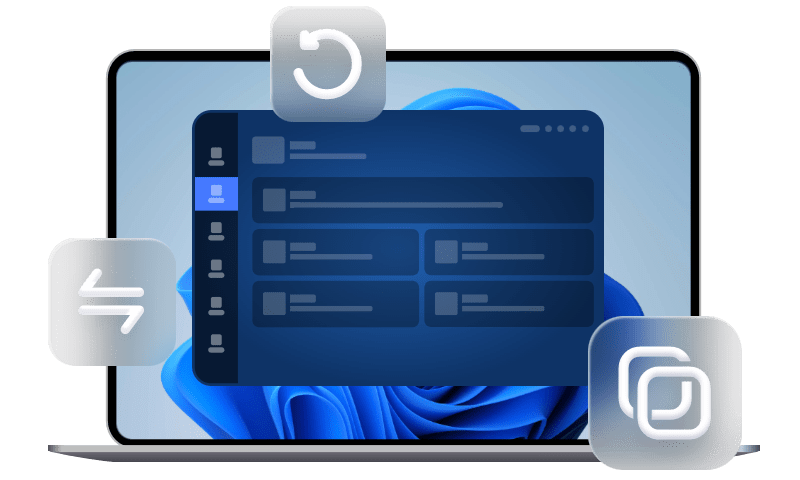Quick Guide: Move Program Files to Another Drive Windows 10
This article will show you how to safely move program files to another drive in 4 easy ways, along with step-by-step instructions. The key is to create a system image backup containing OS and programs in advance.
✅The Key Takeaway:
- 1. It's not suggested to move program files from C to D or SSD to HDD as it may cause your program not working. However, sometimes, you need to do this. Learn More >>
- 2. You need to backup Windows 10 to proect OS, programs, and data on it before moving program files to another drive. It allows you to restore your computer to a previous state if something goes wrong. Learn More >>
- 3. In this article, we'll show you how to move program files to another drive using Registry Editor, mklink, Move feature, and AppMover. Learn More >>
Can I move program files to another drive? Is it safe?
You may know most programs are installed in C: drive by default, and usually, Program Files for 64-bit programs and Program Files (x86) for 32-bit programs. Both of them are hard-wired into Windows and things can go wrong if they are not where they’re supposed to be.
If you drag them to another location directly, most of the programs on Windows 10 or other systems may stop working or do not respond correctly. Thus, it's not safe to move program files to another drive.
However, sometimes, you need to move program files to a different drive, e.g., move program files from C drive to D drive or or SSD to HDD, though it's not suggested.
- Insufficient space on the C drive, repeatedly receiving low disk space warnings
- You migrate OS to smaller SSD, but the space quickly fills up.
The situation could be more severe if you install a large amount of software on the computer.
How to move program files to another drive safely
If you are in one or two situations above, you may want to move program files to another drive, but not causing your program to stop working or not respond. In this case, the best method is to make a system image backup first. Free backup software, AOMEI Backupper Standard, is recommended, which can help you restore Windows 10 to new hard drive or SSD without any downtime.
Afterward, you can feel free to try the following 4 methods to move program files to a different drive, namely using Registry, mklink, Move, or App mover.
👉 Method 1: Migrate program files to another drive using Registry Editor
👉 Method 2: Move program files to different drive using mklink
👉 Method 3: Move installed program to another drive using “Move” feature
👉 Method 4: Transfer program files from C to D with App Mover🔥
Method 1: Migrate program files to another drive using Registry Editor
The first method is to change program file location from C to D or another partition and work at the moment of a clean install of Windows. In the beginning, you need to do two things in the following:
- Create a folder named Program files (x86) on another drive (eg: D: drive)
- Copy "Program Files" and "Program Files (x86)" directories to the new location first. Just run CMD as administrator, type the following command prompt, and hit Enter.
>> Robocopy "C:\Program Files" "D:\Program Files" /mir
>> Robocopy "C:\Program Files (x86)" "D:\Program Files (x86)" /mir
Then, open the Registry Editor and change the program location from C to D.
Step 1. Press “Win + R” to summon the Run window, then type Regedit.exe.
Step 2. Find the following path in the Registry Editor and change the drive letter from C: to D:
To Windows 7/8/8.1:
HKEY_LOCAL_MACHINE\SOFTWARE\Microsoft\Windows\CurrentVersion
To Windows 10:
HKEY_LOCAL_MACHINE\SOFTWARE\Wow6432Node\Microsoft\Windows\CurrentVersion
Method 2: Move program files to a different drive using mklink (for technicians)
The second method is to create a symbolic link using the Command Prompt. A symbolic link is a bit like the shortcuts to programs, folders, and websites that attach to the desktop. To put it simply, when Windows or any program tries to access the folder, the symbolic link redirects it to the new location.
Learn how to move program files from C to D securely as follows. Also, this applies to moving program files from SSD to HDD.
Step 1. Move the “C: \Program Files” folder to “D: \Program Files”.
Step 2. Type cmd in the search box, click it, and select run as administrator.
Step 3. Copy and paste the following command and hit Enter. Type mklink in the command prompt window and learn the necessary parameters if you are not familiar with this command.
mklink /D “Program Files” “D: Program Files”
“Program Files” is the name of your new symbolic link name.
“D: Program Files” is the path your new link refers to.
Then, you can use the C:\Programs Files as the default install path, but all the installed files will be stored in D:\Program Files.
- Also, you can use mklink /J link target (called hard link) to make the files or folders appear as if they exist at the location of the symbolic link.Based on the above example, you can type as mklink /J“Program Files” “D: Program Files”.
- If you want to delete the old program files, you can use “mklink /j” link together with the full drive letter and path of the old and new locations of the program files.
Method 3: Move installed program to another drive using “Move” feature
This feature not only move program from C drive to D drive, but also can relocate program files. Just try it yourself.
Step 1. Go to start menu > Settings > System > Apps & features, then you will see a list of programs.
Step 2. Select an app and hit the Move option under the specified app, and then select a location on another drive.
Step 3. Click Move again.
Step 4. Repeat Step 2 and Step 3 until the last program is moved to a new drive.
Method 4: Transfer program files from C to D with App Mover (One-click & newbie-friendly)
Besides, you can still try AOMEI Partition Assistant to move your program and program files from C to D or SSD to HDD safely. It's a disk management software for Windows 11/10/8/7/XP/Vista. Please download it on your computer and then install it.
Step 1. Launch AOMEI Partition Assistant Professional. Then, click All Tools and select App Mover under the Other Tools tab.
Step 2. Select the C drive and hit "Next".
Step 3. Tick the name of the applications you want to move and choose the D drive to receive it.
Step 4. Click on Move and then OK, it will start the program files transfer process.
Except for the entire program files folder, some users just want to move the Steam games, just like the following case.
"I'm on Windows 10, and I need to move that folder to my D drive. I have been told that copy-pasting it won't work, and I will need to delete and redownload it. This is a problem because the file is over 36 GB, and most of them are my Steam games. Is there any other way to do this?"
Here's how to move Steam games to another drive:
- Go to the location of your Steam library. If you aren’t sure, you can check this information at the Properties of the Steam shortcut.
- Shut down the Steam games, then copy and paste the entire Steam Folder to the new location, here is D:\Steam\ folder.
- Wait until the process completes, you can start to rerun Steam.exe from the new location.
Before rerunning the Steam.exe, it's suggested to reinstall it to update all your shortcuts. Download the installer from steampowered.com and select the new location as the destination folder, here is D:\Steam\folder. Lastly, click Install to reinstall the Steam.exe.
Backup Windows 10 to protect your OS & data (Key Steps)
As mentioned earlier, moving program files from C to D or moving program files from SSD to HDD may cause your program not to work, thus, it's necessary to back up system partition, including all the installed programs. The widely used free backup software, AOMEI Backupper Standard, is a good choice.
Download this freeware to get started.
P.S. This software only applies to Windows 11, 10, 8, 7, XP, and Vista. For server users, try AOMEI Backupper Server.
Step 1. Launch AOMEI Backupper Standard, you will see its deep-blue interface. Click System Backup under the Backup tab. It will automatically choose all the boot-related partition(s) for Windows, including programs and program files on it.
Step 2. Here, you only need to select the destination partition to store the backup image and then click Start Backup to backup everything on the C drive. You can also click Schedule Backup to enable daily, weekly, or monthly backup.
Wait for a while, and you will have a system image backup of your computer. If you are worried about boot failure due to moving the program file, you can create a bootable USB or CD/DVD.
Click Tools and go to Create Bootable Media, then select bootable disc type (Windows PE or Linux) and storage device (USB, CD/DVD or ISO file). Remember to click Next in each step.
If your computer fails to boot after moving program files, follow the steps below to fix it:
- Restart your computer to BIOS and set the bootable USB as first boot option, save changes, and boot from it.
- Click Restore and Select Image file to locate backup image.
- Select Restore this system image and then the destination path.
- Finally, click Start Restore.
Advanced backup settings you may need
In addition, you can still use it to backup system for data protection after moving programs to another drive in Windows 10. In this case, you may want to make this task hassle-free, especially for long-term tasks. You can set the following features during the backup process:
▶ Backup Options: You can enable email notification to confirm if your backup task runs smoothly, set normal or high compression level, intelligent sector, backup service, etc.
▶ Schedule Backup: You can backup the system based on different frequencies, daily, weekly, and monthly. Also, you can use Event trigger or USB plug in (to backup system to USB flash drive automatically when it's plugged in), and both of them are available on the professional version.
▶ Backup Scheme: You can select a backup method from full/incremental/differential backup and set a way to delete old backup images regularly to ensure your backup disk always has enough space for new backups. You may upgrade to higher editions to enjoy these features.
Conclusion
This article provides you with 4 easy and safe ways to move program files to another drive in Windows 11/10/8/7. To ensure your system or programs always work, you still need to create a system image in Windows 10 or other systems. If something goes wrong, you can easily restore the computer to an earlier date without reinstalling Windows and programs.
Also, it can be a great helper if you want to protect your system continuously. It allows you to schedule automatic backup Windows 10 by its Daily/Weekly/Monthly/Event trigger/USB plug. The last two features are available in AOMEI Backupper Professional. In addition, it still has more advanced features, such as differential backup, backup scheme, etc.